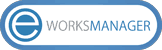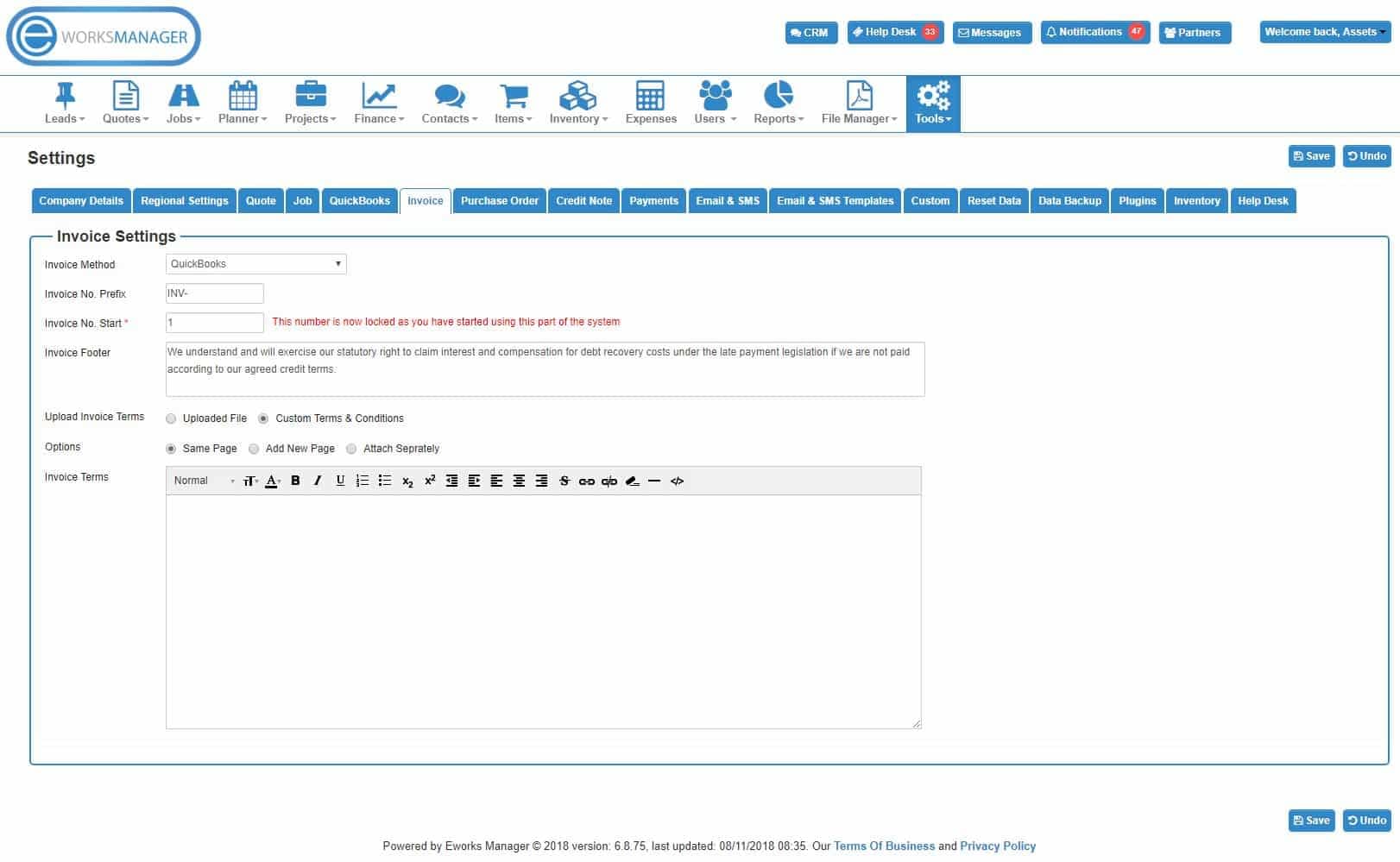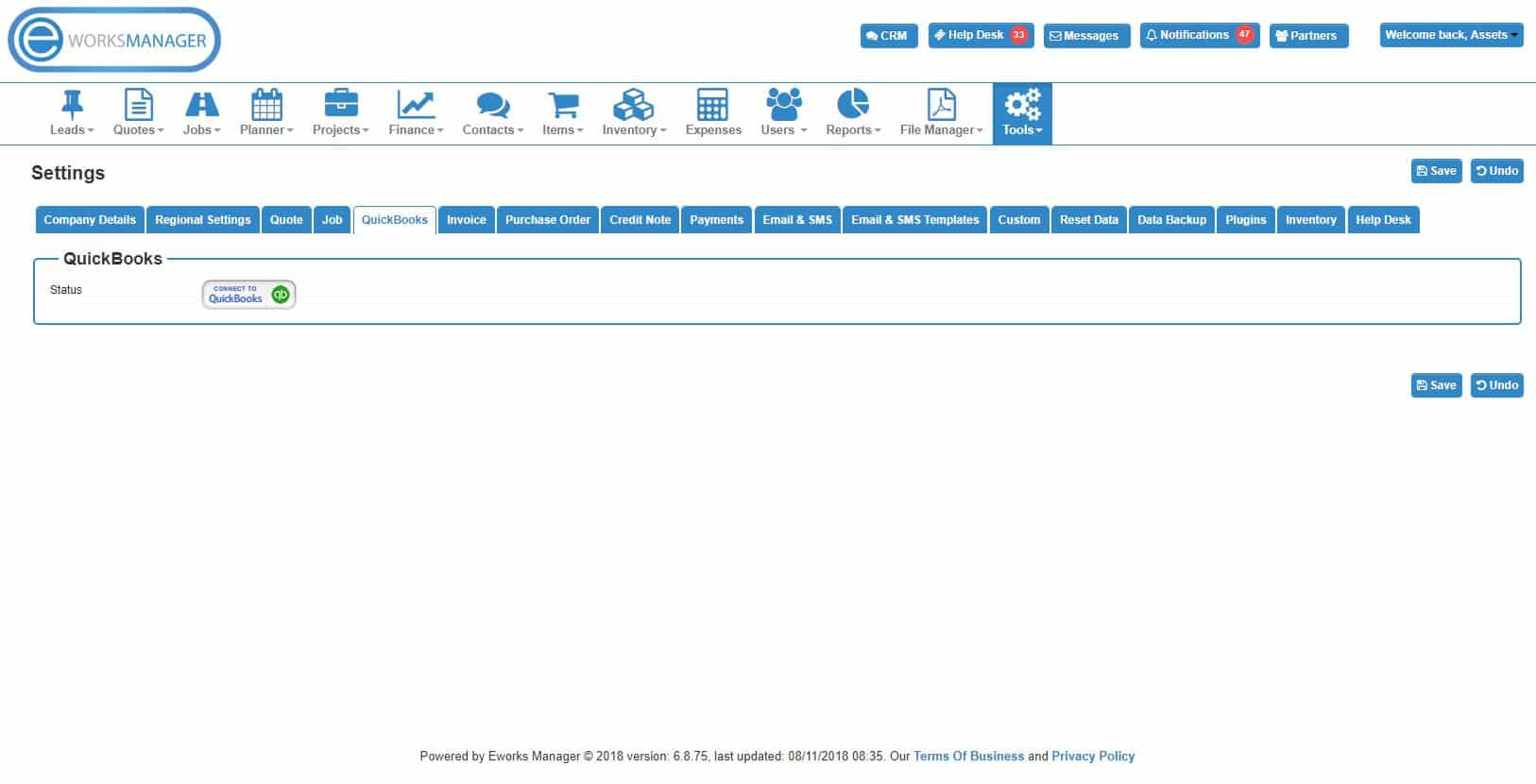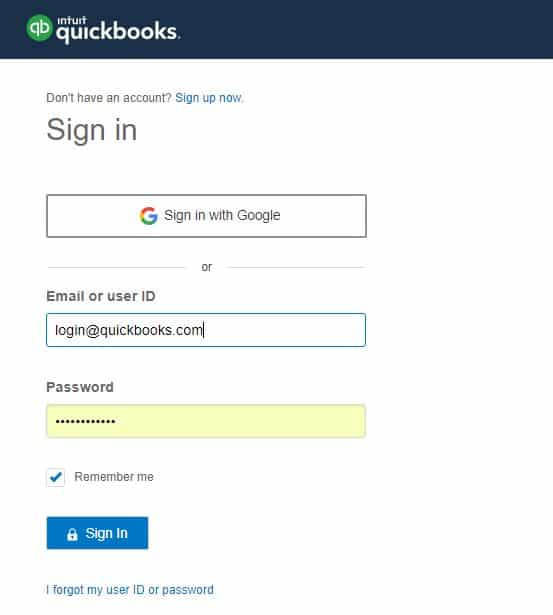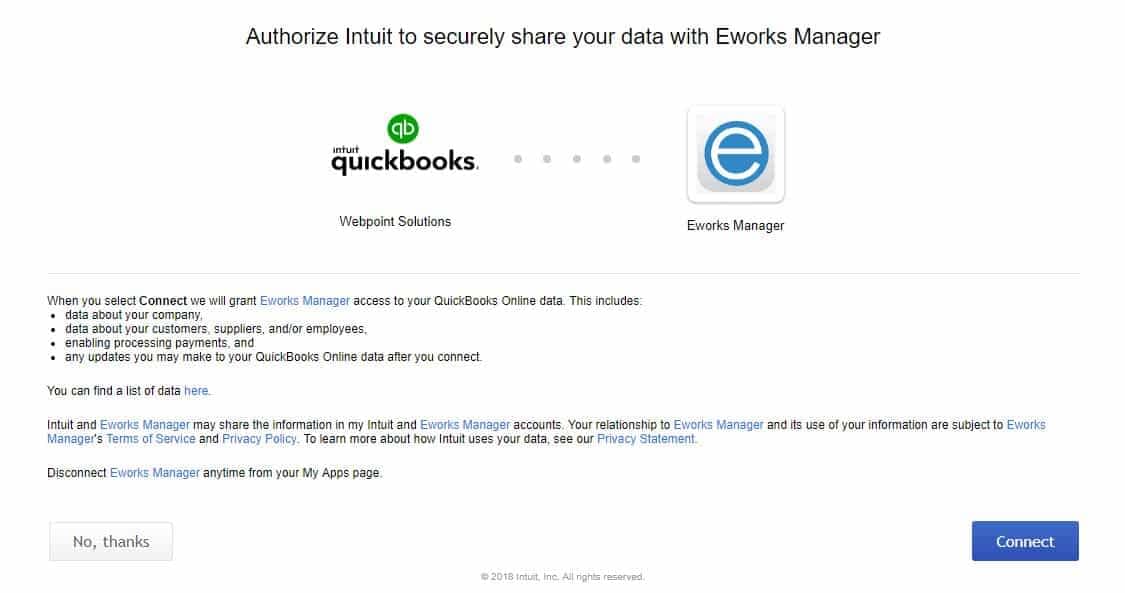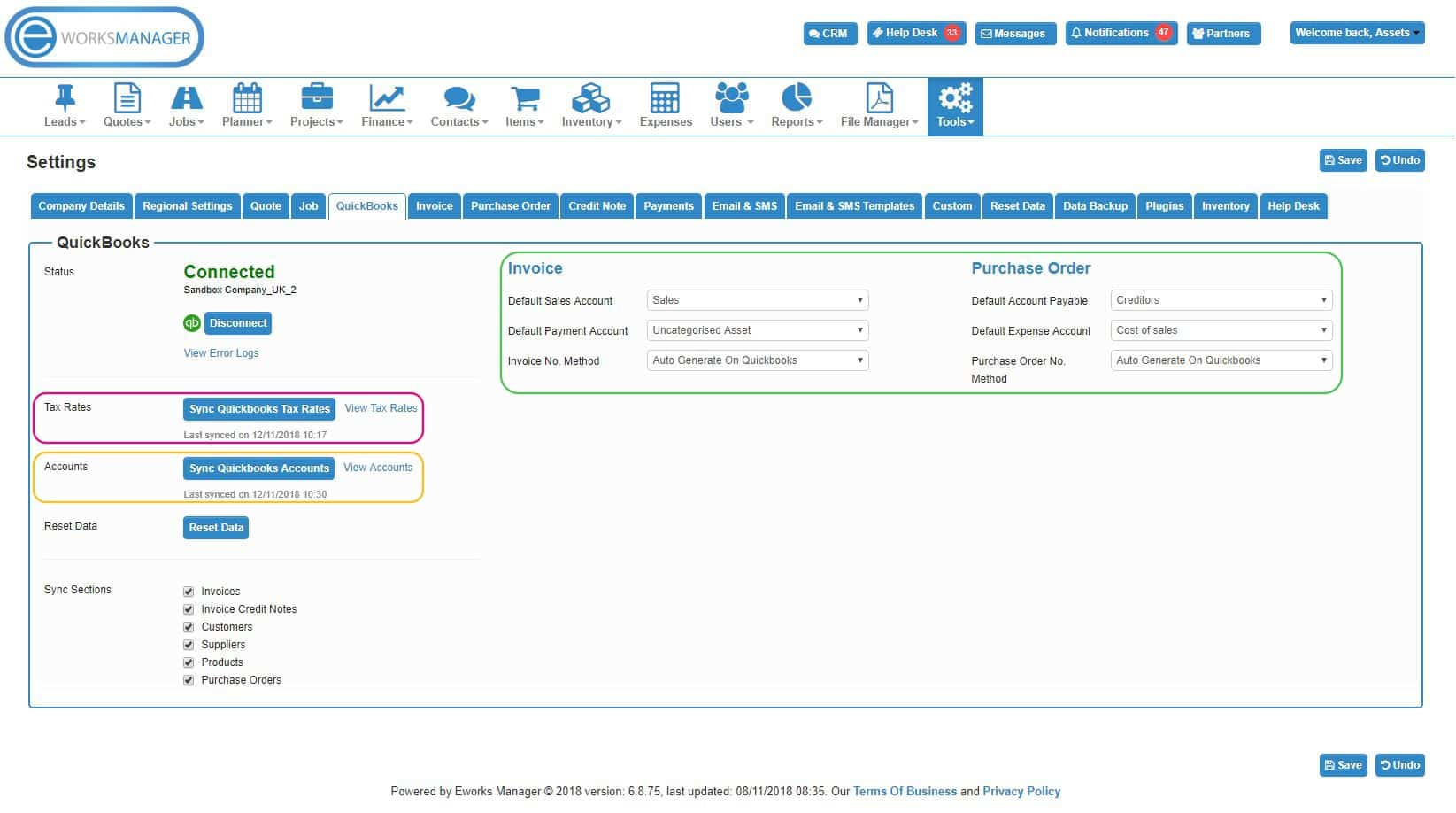Get your Quickbooks system connected to Eworks Manager in minutes
- Click on Tools > Settings in the main navigation bar. Next, Choose your invoice method from Invoice tab as QuickBooks and click Save.
- Click on QuickBooks tab.
- Click on Connect To QuickBooks button. A popup will open for QuickBooks and you'll be asked to login and authorise Eworks Manager.
- To authorise Eworks Manager, simply log in to your QuickBooks account by entering your email address and QuickBooks password.
- Click Authorise.
- Once authorised, you will automatically be redirected to Eworks Manager.
- Click on Sync QuickBooks Tax Rates to map your existing tax rates with QuickBooks OR create QuickBooks tax rates in Eworks Manager account.
- Click on Sync QuickBooks Accounts to create QuickBooks Chart of Accounts in Eworks Manager.
- Select appropriate default account codes for Sales, Payment, Account Payable, Expense.
- You are all ready for QuickBooks. Click Save to save your settings.
Rated 5 Stars by Clients
Eworks Manager has a 5 star average rating from our existing customers!
Completely Secure
Secure Data, No fixed-term contracts, No Card Details Needed.
Outstanding Support
Our Support Team is available 7 days a week to answer any questions via our Help Desk.
Still have questions?
Call us: +27 (0) 41 004 0045
Email us: info@eworksmanager.co.za